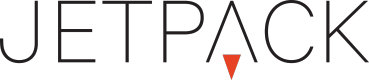Orders & Line Item Listing Pages
Tags from Jetpack are setup as "Line Items" each line item lives in an order, hence the ORDERS section, this format will help you aggregate all ads from a single campaign into an order so that your reporting is formatted in the same manner.
1. Order Listing Page
When you jump to the Orders area you will get to the Order Listing Page. This is where you can sort for your orders and jump over to the Report Builder w/ the icon next to each order name. Also you will be able jump directly to the Order by clicking the name or going to the "Edit" button on the far right.
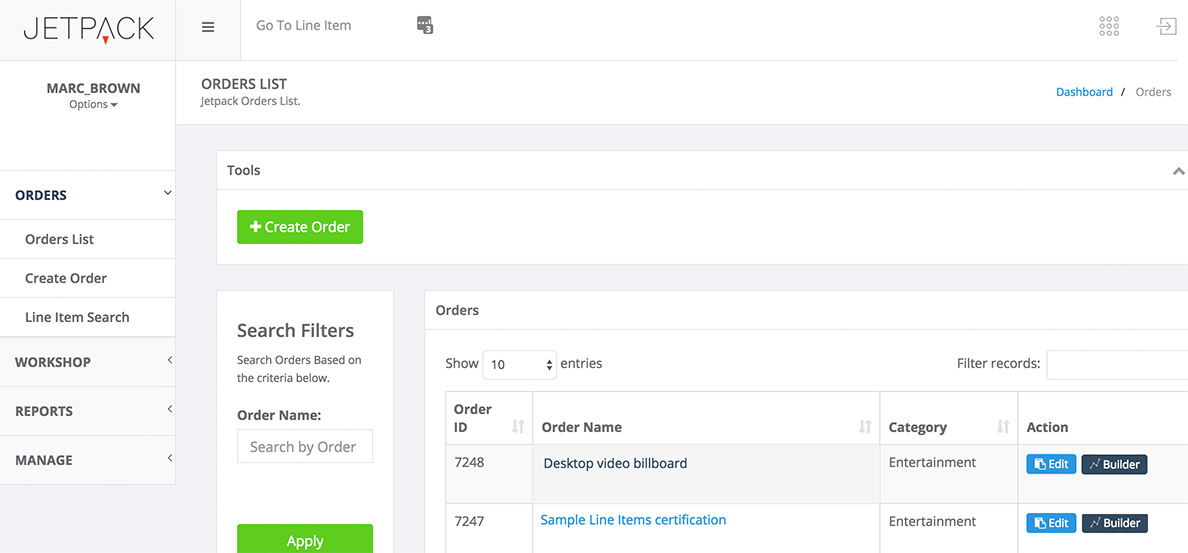
Order Listing Page
Create An Order
Select Create Order button and you will end up on the Order Creation Page.
On this page you will give your order a unique name - typically the name of the advertiser or any other details of the campaign. And then select a category - this is to better find relevant ads, and the field is required.
NOTE:
Ignore the Production Cost field. That is for Jetpack Managed Services if you utilize that feature.
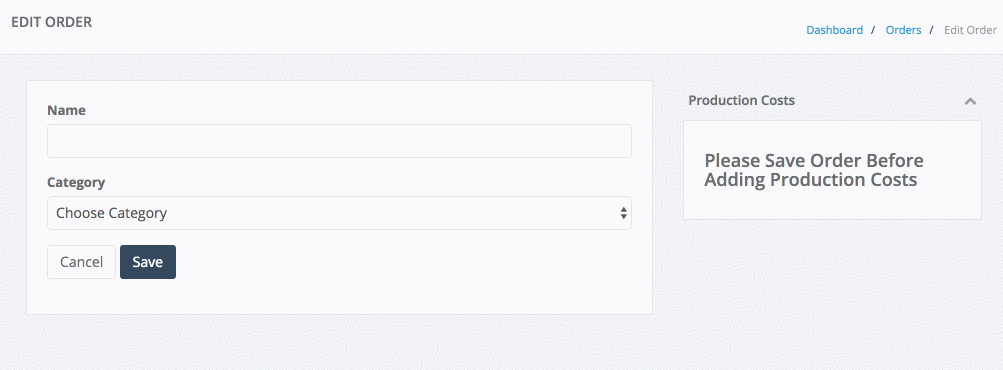
Create an Order and then jump to the line item setup.
Order Detail Page
Clicking the name of an order will take you to all line itms on the specific order, this listing page allows you to jump to a line item, or click the Jetpack preview link to view the ad unit.
Also from this page, you can manage your line items
- Create Line Item
- Duplicate Line Item
- Generate Tags
- Delete Selected Line Items
- Save Selected Line Items
- Save All Line Items
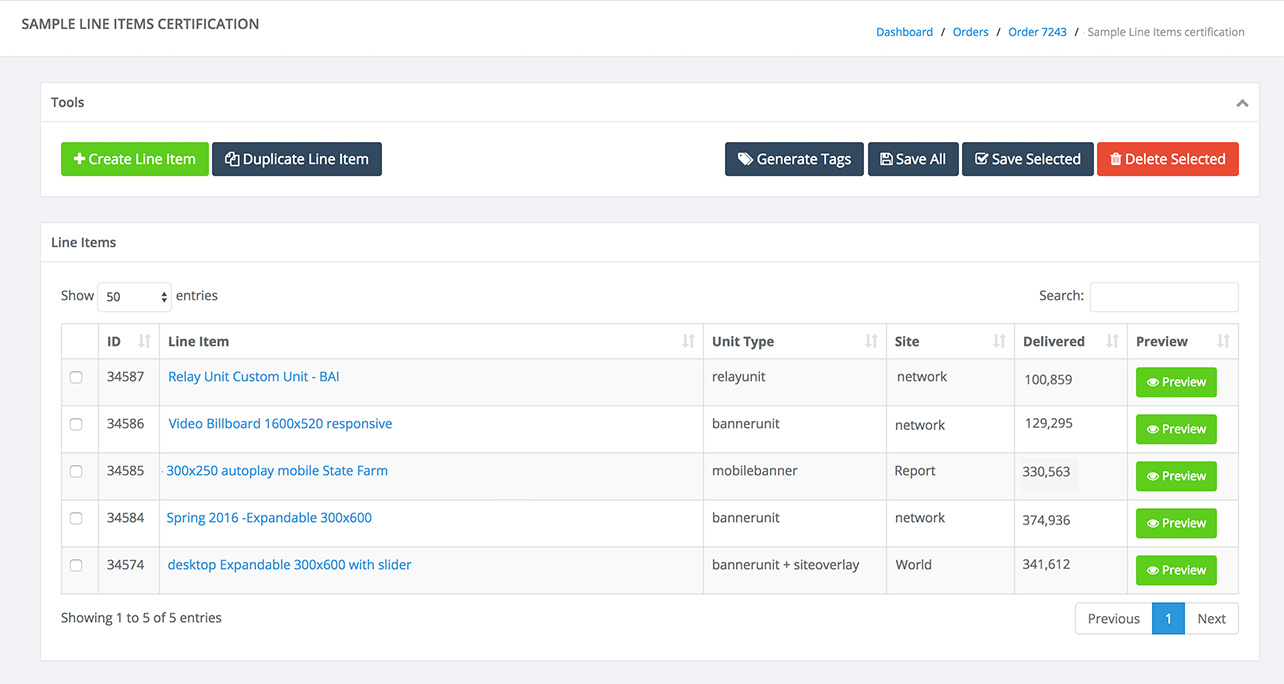
Order/Line Item view.
Updated 8 months ago